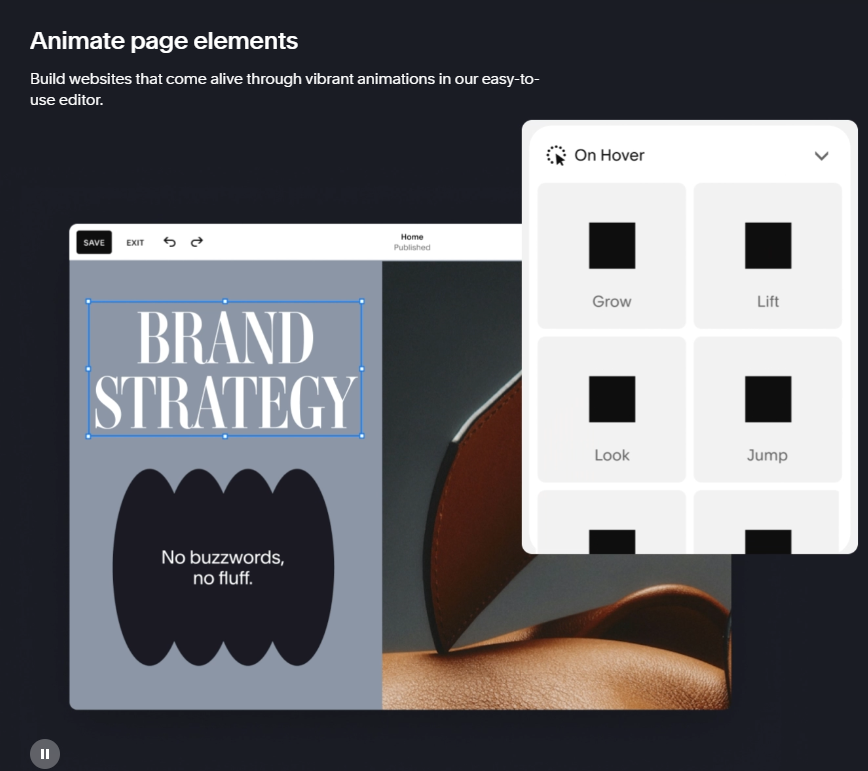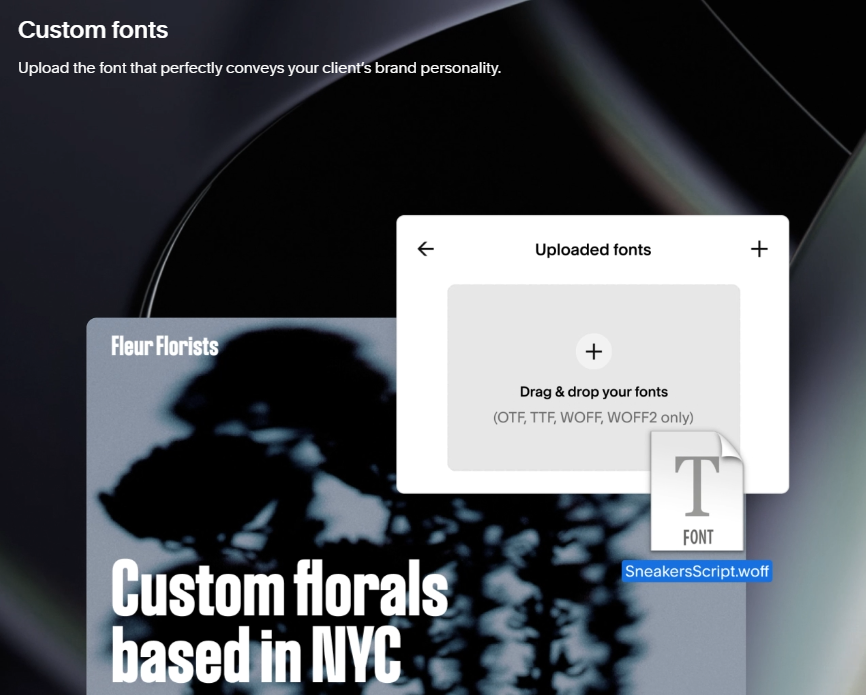Squarespace for Pros: The Complete Circle Day 2025 Update Guide
Introduction: A New Era for Creative Professionals
Squarespace has redefined what it means to be a creative professional online. With the Squarespace for Pros 2025 update, the platform now offers far more than just website design—it provides an all-in-one professional toolkit for freelancers, designers, agencies, and service providers.
From block animations and motion design tools to practice management, invoicing, and a reimagined Circle partner program, this update marks a significant leap forward.
If you’ve ever wished Squarespace could handle both your client work and your creative design needs, this release delivers.
Why Squarespace for Pros Is Special This Time
Creative professionals face two main challenges:
Running a business (invoicing, scheduling, project management)
Building standout websites (design flexibility, animations, client handoff)
Before, you often needed multiple tools—a design platform, project management software, and invoicing tools. With Squarespace for Pros, everything now exists under one roof.
This update matters because it:
Saves money on external apps.
Centralizes workflows for efficiency.
Elevates the creative control available to designers.
Improves client handoff and long-term support.
Key Features of Squarespace for Pros (2025 Update)
Let’s break down each major feature in detail.
1. Integrated Practice Management
Squarespace has added practice management features directly into its dashboard.
Project Tracking: Assign tasks, track deadlines, and collaborate with clients.
Communication Hub: Streamlined client communications without relying on email chains.
Centralized Dashboard: Manage multiple client projects in one interface.
Use Case Example: A design agency can manage multiple client sites, assign roles to team members, and keep everything tracked within Squarespace.
Pros:
Eliminates the need for third-party PM apps (Trello, Asana).
Keeps workflow transparent for both pro and client.
Cons:
Early versions may not be as advanced as standalone PM software.
2. Built-in Commerce, Scheduling & Invoicing
This is a game-changer for freelancers.
Recurring Invoices: Automate client billing for ongoing projects.
Payments Integration: Clients can pay directly through Squarespace.
Scheduling Tools: Book appointments or creative consultations without plugins.
Use Case Example: A freelance web designer can set up recurring invoices for monthly maintenance contracts, reducing manual work.
Pros:
Fewer tools = lower costs and simpler setup.
Payment and scheduling are directly linked to your website.
Cons:
Payment features vary by region.
Advanced accounting may still need external tools.
3. Enhanced Client Handoff
When you finish a project, you want your client to take ownership seamlessly.
Full Client Access: Clients receive editor + platform control once transferred.
Handoff Transparency: Professionals were still tracked inside the Circle program.
Support Resources: Clients receive 24/7 Squarespace support post-handoff.
Use Case Example: You design a site for a small business, transfer ownership, but still get credited in Circle and can remain available for support.
4. Squarespace Circle Program Updates
Circle, Squarespace’s official partner program, has been revamped.
New Dashboard: Shows Circle status, points, payments, and content.
Tiers & Perks: Higher tiers = better perks, visibility, and rewards.
Community Content: Access to a network of other professionals.
Referrals: Earn rewards by referring clients to Squarespace.
Use Case Example: Agencies that onboard multiple clients gain more perks (like early feature access and dedicated resources).
Pros:
Better rewards for long-term Squarespace users.
Networking and referral benefits.
Cons:
Small freelancers may not reach higher tiers quickly.
Why Animation Matters in Web Design
More than 70% of website visitors form an impression of a brand within 3 seconds. Animations, when done right, create visual engagement, guide attention, and improve storytelling.
Previously, Squarespace only offered basic site-wide animations (fade, scale, slide, clip, and flex). With the new Squarespace for Pros update, creative professionals now have advanced, block-level motion design controls built directly into the platform.
This update eliminates the need for heavy custom CSS, GSAP libraries, or third-party plugins, which were the go-to for advanced animation effects.
What’s New in Squarespace Animations
1. Block Animations
Apply animations to individual blocks: text, images, videos, buttons, and galleries.
Control entry effects (how elements appear when scrolling).
Common animations include fade-in, slide-in, zoom, scale, and reveal.
Example Use Case: A portfolio website where project images fade in one by one as users scroll.
2. Transform Effects
Squarespace now supports block transforms—advanced visual manipulations to make elements more dynamic.
Opacity Control → Gradual fade-in/out effects.
Rotation: Tilt or spin elements for dramatic effect.
Offset (X/Y shift) → Slide elements horizontally or vertically into view.
Example Use Case: A product showcase where items slide up (offset), rotate slightly, and fade into focus.
3. Finish Layer Toolkit
This is the biggest new addition for motion designers.
A dedicated motion design layer for adding animation presets and customizing transitions.
Designed to let professionals apply multi-step animations without coding.
Enables choreographed storytelling: e.g., title fades in → image scales up → button slides in.
Example Use Case: A landing page hero section where the heading fades in first, the product image zooms in, and the CTA button slides up with a bounce effect.
4. Responsive Animation Controls
One of the major pain points in animation has been mobile responsiveness.
Squarespace now allows:
Separate animation settings for desktop vs. mobile.
Ability to disable heavy animations for mobile users (better performance).
Adjust timing & speed per device.
Example Use Case: On desktop, a background video and text fade-in play, while on mobile, the same section uses a simple slide-in to keep things fast.
5. Timing & Sequence Controls
Professional animations are not just what happens, but when. Squarespace now includes:
Duration: Control how long animations take (e.g., 0.5s fade vs. 2s slide).
Delay: Stagger elements for sequential storytelling.
Easing: Choose how motion accelerates (ease-in, ease-out, linear, or bounce).
Example Use Case: A pricing table where each plan card animates in one after another (100ms delay), creating a smooth flow instead of all appearing at once.
Best Practices for Using Animations
1. Keep it Subtle
Overusing motion can overwhelm users. Stick to simple fades, slides, and reveals for readability.
2. Use Motion to Guide Attention
Animations should highlight important CTAs (e.g., the “Sign Up” button) or key content (e.g., testimonials).
3. Optimize for Performance
Avoid animating large background images or videos unnecessarily.
Test animations on mobile and slower devices.
Use lightweight transitions (fade, slide) instead of CPU-heavy effects.
4. Respect Accessibility
Follow reduced-motion settings for users with motion sensitivity.
Provide clear static fallbacks (e.g., images should still appear if animations are off).
5. Keep Branding Consistent
Define a motion style guide:
One standard animation type (e.g., fade + slide) across the site.
Consistent timing (e.g., 0.5–0.7 s).
Avoid mixing too many styles (rotation, bounce, zoom, fade) all in one place.
Example Animation Workflow in Squarespace for Pros
Hero Section Setup
Add headline text → Apply fade-in with 0.7s duration.
Add subheading → Delay by 0.2s, slide-up effect.
Add CTA button → Delay 0.4s, bounce-in effect.
Portfolio Section
Each image block slides in with a staggered delay (100ms each).
Captions fade in after images are visible.
Testimonials Section
Quotes fade in with an opacity effect.
Star ratings use a scale-up effect to add subtle emphasis.
Pros & Cons of New Animation Features
| Pros | Cons |
|---|---|
| Native: No external coding required. | Still limited compared to custom JavaScript/GSAP. |
| Sound Control | Block-level control → Customize each section independently. |
| Mobile-friendly → Device-specific animation settings. | Learning curve for professionals new to motion design. |
| Professional feel → Matches agency-level motion design. |
SEO & UX Impact of Animations
Positive:
Improves engagement and time on site.
Guides visitors to CTAs.
Makes portfolios and service pages more appealing.
Negative (if misused):
Can slow load times → hurt Core Web Vitals?
May reduce accessibility for motion-sensitive users.
Recommendation: Test animations in Google Lighthouse / PageSpeed Insights to ensure performance isn’t hurt.
AI Tools Announced at Circle Day 2025
1. Blueprint AI
Purpose: Helps new users (or pros setting up client sites) generate a website structure instantly.
Flow: User inputs “What’s your site about?” (e.g., Photography, Design, Education, Consulting, Health, Marketing).
Output: AI recommends layouts, page types, and design foundations tailored to the industry.
Benefit for Pros: Cuts setup time and gives a polished starting point for every client project.
2. AI Product Composer
Purpose: Automates product descriptions and metadata.
Flow: Upload an image and a short description → AI generates a full product listing.
Example from slide: Image of face scrub → Description: “Pamplemousse face scrub” → AI generates a polished product listing.
Benefit for Pros: Helps eCommerce clients publish products faster with SEO-friendly, professional copy.
3. SEO Scanner (AI-powered)
Purpose: Automatically checks the SEO health of your site.
Metrics shown:
Overall SEO Score (example: 45% Complete).
Number of pages with meta descriptions filled.
Number of images with alt text.
Feature: “Improve with AI” button → auto-suggests SEO fixes like meta titles, descriptions, and alt text.
Benefit for Pros: Streamlines SEO audits, saves hours of manual checking, and ensures client sites are always optimized.
4. AIO Scanner (Beacon AI)
Purpose: Tracks AI Search Visibility (how often your brand appears in AI-generated search responses).
Example: “Your brand has been mentioned in 1 prompt.”
Let pros edit brand profiles for better AI search alignment.
Benefit for Pros: First tool of its kind to measure how visible a site is in AI-driven search engines (Google SGE, Bing Copilot, and ChatGPT Browse).
5. Beacon AI (Ecosystem Name)
This seems to be the umbrella AI system powering all of Squarespace’s AI features (SEO Scanner, Product Composer, Blueprint, etc.).
Benefit for Pros: Provides a unified AI backbone across design, content, and SEO.
Why These AI Tools Matter for Professionals
Time Savings: No more writing product descriptions, alt text, or meta tags manually.
SEO Advantage: Direct visibility into AI Search, which is replacing traditional SEO.
Client Value: Agencies can now offer AI-powered SEO & product setup services as part of their package.
Competitive Edge: Few website builders have AI scanners for search visibility in AI models — this is a Squarespace differentiator.
Suggested Blog Section Title
“AI Tools from Circle Day 2025: How Squarespace is Reinventing SEO & Content Creation”
Subsections:
Blueprint AI → Faster Website Setup
AI Product Composer → Smarter Ecommerce
SEO Scanner → Automated Site Optimization
AIO Scanner → Tracking AI Search Visibility
Beacon AI → Squarespace’s Unified AI Brain
Typography & Responsive Design Improvements
Custom Font Imports: Ensures brand consistency.
Advanced Responsive Controls: Fine-tune layouts for desktop, tablet, and mobile.
Mobile Optimization: Over 70% of web traffic is mobile—now you can adjust animations and layouts per device.
Use Case Example: A brand can use its unique typeface across the site while ensuring the mobile version doesn’t break design.
Benefits & Use Cases
Freelancers: Save money and time by consolidating tools.
Design Agencies: Stronger partner rewards + client management.
Service Providers: Automate billing and scheduling from one platform.
Creative Portfolios: Add professional animations without coding.
Limitations & Considerations
Payment & invoicing may not be available globally.
Animation-heavy sites must balance performance.
Learning curve for teams moving from external PM tools.
How to Get Started
Check Eligibility: Log into Squarespace → Professionals tab.
Join Circle: Enroll or upgrade your membership.
Test Tools: Start with invoicing and scheduling.
Animate Wisely: Add fade/slide for sections, and test on mobile.
Client Handoff: Use new transfer features for smooth transitions.
Conclusion
The Squarespace for Pros 2025 update transforms Squarespace from a website builder into a complete professional platform.
By combining practice management, invoicing, advanced animations, and Circle perks, it helps creative professionals streamline workflows, enhance design, and build stronger client relationships.
For freelancers and agencies, this update can save hours, reduce tool costs, and unlock new creative possibilities.
Frequently Asked Questions
-
A professional toolkit within Squarespace that includes project management, invoicing, animations, and Circle perks.
-
Some features require higher-tier plans; Circle perks are membership-based.
-
Block animations, opacity/rotation/offset transforms, and responsive animation controls.
-
No, but Circle offers additional rewards and visibility for professionals.
-
Freelancers, designers, agencies, and service providers looking for an all-in-one platform